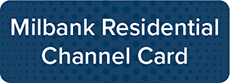Digital TV Channel Cards
Channel Notice 2/6/25: The Universal Kids channel is being discontinued on or about March 6, 2025.
The charge for HBO will increase to $19.95 effective December 1, 2025.
Additional Digital TV Services
- Additional TV Set-Top Box: $4.95/month
- Digital Video Recorder (DVR): $5.00/month
- DVR Plus: $8.00/month
- Whole Home DVR (WHDVR): $7.00/month
- WHDVR Plus: $10.00/month
- High Definition TV (HDTV): $9.95/month
- There are over 85 HD channels available.
Premium Channels (*HD Options also)
24/7 TV Support: 1.800.455.5958
Web Portal
The web portal feature allows you to manage your service settings through your computer via the Internet.
- Get started here.
- Log in using your assigned portal username and password.
- Click "Login"
iPhone or Android App
This application allows you to control your IPTV by using your phone. To get started:
- Download the MyTVs application from the appropriate user store (Apple App Store or Google Play Store).
- Select the MyTVs icon from the screen. Click "Add New Account".
- Follow the steps in the app to link your device to your Video Account through your STB.
- Select Menu on your TV remote control.
- Arrow down to Settings-Apps-Device Code.
- In the Manage Your Devices screen, Your Device Code will appear in the window.
- Enter the Device Code into your MyTVs app.
- Click "Pair Device".
All options require a username and password. If you have not been assigned these, please contact the ITC office at 1.800.417.8667.
PDF guides:
Regular/Backlit Remote

Step One: Program remote to control your TV
- Turn on TV
- Press "TV" button
- Hold "Setup" button until "TV" button flashes twice
- Press "991"
- Press "Power" button
- Press "Channel Up" repeatedly
- Once TV shuts off press "Setup" button
Step Two: Allows you to turn power off of TV and STB at the same time
- Press "STB" button
- Hold "Setup" button until "STB" button flashes twice
- Press "995"
- Press "Power" button
- Press "TV" button
- Press "STB" button
- Press "Setup" button until "STB" button flashes twice
Big Button Remote

- Turn on the TV
- Press and hold both the "TV" and "OK/SEL" button simultaneously for 3 seconds
- The "TV" button LED will light up
- Press the CH ^ button continuously until the TV turns off
- Press the "TV" button to store the code
These steps will program the remote to turn off both the TV and the STB when pressing the "All Off" button.
If you are still having issues with your remote, please contact ITC at 1.800.417.8667.
View a PDF guide of the different button functions on your remote by clicking on one of the options below.
New technology is everywhere you turn! ITC would like to introduce you to a service called "Watch TV Everywhere" or WTVE. Some of you may have heard about it but are not sure exactly what it means for you.
Basically, WTVE is a service that allows TV customers to view programs on devices other than a TV. Some of these might include a PC, laptop, tablet, or smartphone. WTVE works anywhere you can receive an Internet signal. The good news is it's free; there is no extra charge to use it. You should note, however, if you stream shows on your smart phone, there could be data overage charges.
What shows can you watch? Each TV network makes their own decision about what to offer. They don't necessarily own the right to all the programs they transmit, but are expanding the number of available shows all the time. You will be able to watch any WTVE program offered as long as you subscribe to the network with your current TV package. ITC is in the process of adding more networks as well.
To sign up, go to www.watchtveverywhere.com. You must complete a one-time registration to get started. You need to select your TV provider from the drop down menu. You will also need your ITC account number (from your bill) and the name on the account.
ITC's Community Access Channels (channels 150-173) are your source for community and school events, church and sports activities, and other public interest items. There is a variety of information broadcast on these channels, including:
- Church Announcements & Times
- Local Sporting Events
- School Activities
- Community and School Lunch Menus and Calendars
- Plus lots of other valuable community information!
This is a free service to non-profit organizations that are interested in getting the word out about their organization or event. ITC would like to strengthen the relationship between all of our schools and communities. To get your information on ITC's Community Access Channels:
- Email your info to localchannel@itctel.com
- Call Holly at 1.800.417.8667
For guidelines on submitting content, please contact ITC.
ITC partners with the schools listed below to broadcast some of their school events on ITC's TV service. Any ITC member that subscribes to ITC's TV services is able to view "Live" broadcasts on the below channels. It doesn't matter where you live, if you are able to receive ITC's TV service you will be able to watch these broadcasts! These sporting events, as well as band, choir, and various other school events, will be broadcast on ITC's channels.
Here is a list of schools that now participate in this program:
- Deuel School - ITC Channel 151 (Milbank Channel 97)
- Clark/Willow Lake School - ITC Channel 153 (Milbank Channel 101)
- Hamlin School - ITC Channel 157 (Milbank Channel 96)
- Hendricks School - ITC Channel 159 (Milbank Channel 98)
- Estelline School - ITC Channel 161 (Milbank Channel 99)

Start Streaming with ITC Stream!
ITC Stream is the cutting-edge streaming TV service delivering high-quality content to your device, available exclusively in the ITC service territory.