March 28, 2023
Smart TV Troubles
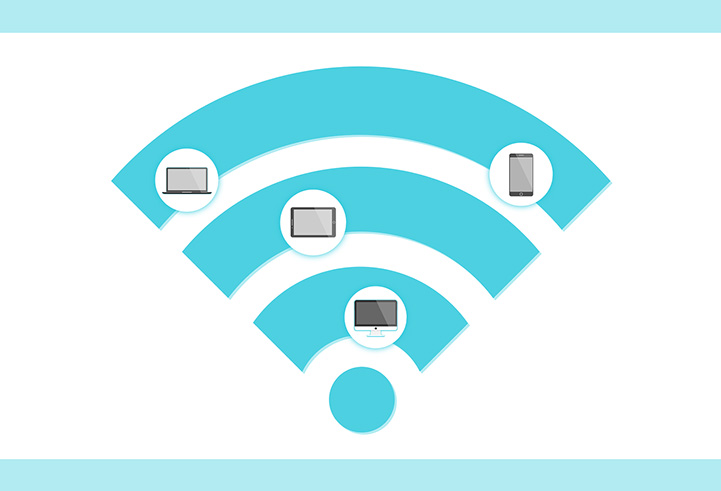
It can be frustrating when you purchase a new smart TV, mount it to the wall, try to connect it to the Wi-Fi, and it refuses to connect to the Internet. It may connect but then freezes up or starts having noticeable issues when you try to watch your favorite streaming service. Or your reliable TV may start to act up after years of working. Here are a few things to try to resolve the issue.
First, try your other devices, phones, and computers to see if they can connect to the router and the Internet. If they can, the problem is not with the router or Internet; it is likely somewhere in your TV.
Verify your Password
When troubleshooting your TV, verify your Wi-Fi password if it refuses to connect. Sometimes typing it in with the remote can be challenging, so double-check every letter. It would be best to verify that you are using the correct password. You can either check this on your router, if you own your own, or call ITC if you have an ITC Blast Wi-Fi router.
Most TVs have the option to perform a diagnosis of the Wi-Fi connection. This option is often located on your networking menu. This tool usually tries to fix common errors and might even give you an error number you can look up on the manufacturer’s website.
Check the Frequency
If you scan for your network and don’t see it listed at all, there is a chance that your TV is having trouble connecting on the 5 GHz radio frequency that your router is working on. Sometimes a new network needs to be set up with only 2.4 GHz, or the 5 GHz needs to be temporarily shut off on your main Wi-Fi network. If you have an ITC Blast Wi-Fi router, we can help you do this. Instead of using Wi-Fi, you can also consider running an ethernet cable, which will completely bypass the Wi-Fi connection issues.
Update
If the TV will connect but is just acting slow and buffering or freezing up, your TV may have some bad software installed on it. Many TVs automatically update their software, so you may not even know about it. If it has been plugged in for a long time or was working and stopped for no apparent reason, try to unplug it from the power for five minutes and then plug it back in. This helps to clear up any temporary errors that might be causing an issue with the software on the TV.
You can also reset your network settings on the TV. Doing so will force the TV to get new network settings from the router and clear out possible errors. For most TVs, you can do this in the networking menu option on your TV.
Factory Reset
As a last resort, you can do a factory reset on your TV so it is just like it was when it was new. The downside is that you will likely have to log back into all of your streaming services, such as Netflix. You will have to check your manual or the TV’s website for more information on how to do these tasks. Every TV is different, so check your manual on the TV’s website if you decide to do this. If it still isn’t working, give ITC a call at 1.800.417.8667.