April 30, 2024
Managing Messages
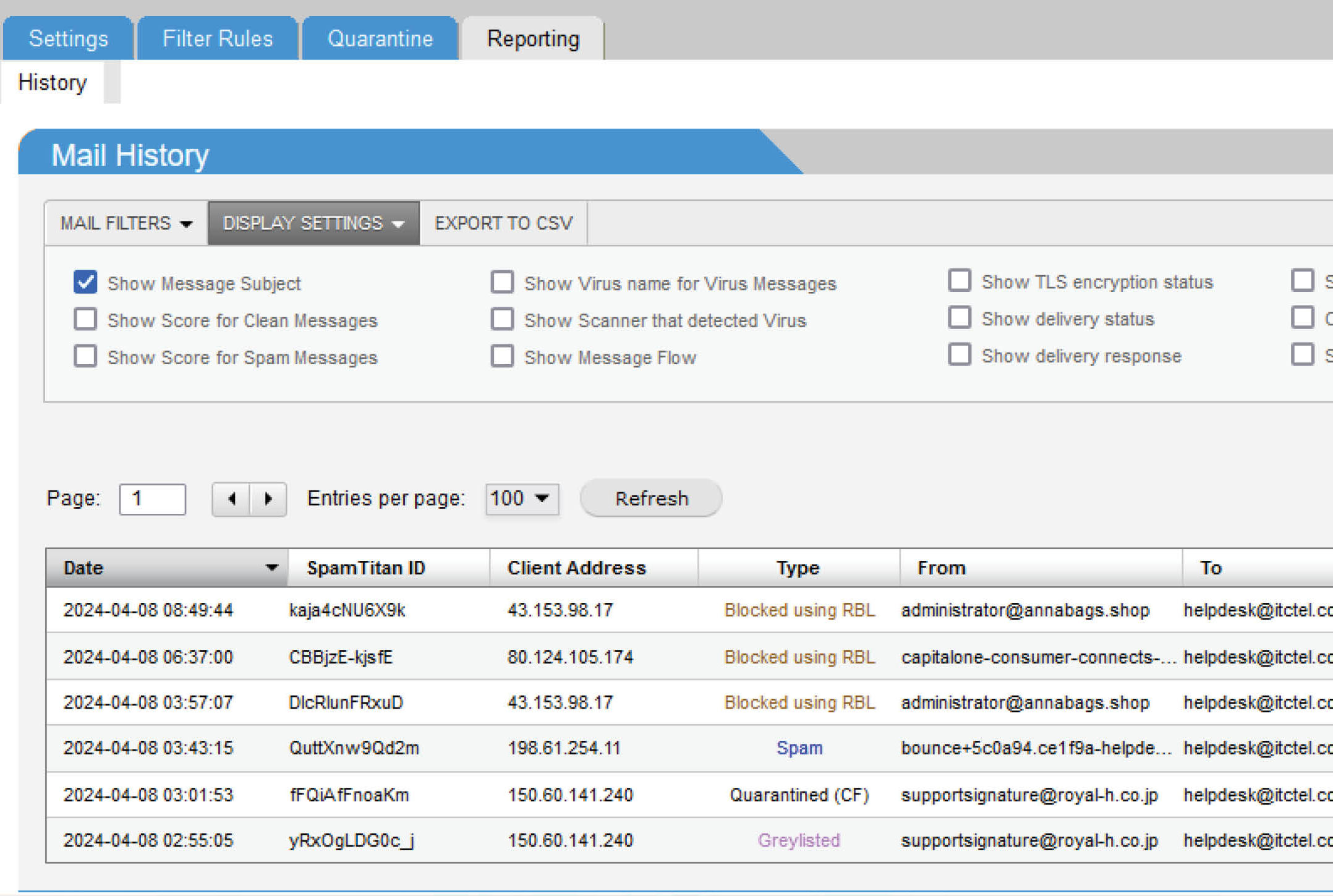
Without a spam filter, our inboxes would be overrun with unwanted messages, making it difficult to find important emails. Fortunately, ITC provides access to a powerful tool that sifts through millions of emails, filtering out spam and aiming to deliver the relevant ones to your inbox. This tool weeds out spam and enables you to resend messages to yourself if you accidentally delete one. Let’s explore some of its features.
Logging In
First, let’s log in to your email by going to https://webmail.itctel.com. Your username is just the part of your email address before the “@” symbol. For example, the username for the email address helpdesk@itctel.com is “helpdesk.” As a reminder, your username and password are unique to your email address and should never be shared with anyone.
Once logged in, look for the Email Filter button on the right side of the screen. Click on it. If your browser says something about pop-ups, give it permission to open a new window.
If you’d rather skip logging into your webmail, head straight to https://filter.ispservices.us/login.php. But remember, you’ll need to use your full email address and password here.
Spam Filter Features
Now, click on the Reporting tab in the spam filter. Then, hit “Display Settings” and turn off “Only show messages for local cluster node.” Otherwise, you won’t see your emails correctly. Also, it’s a good idea to switch on the “Show Message Subject” option. This way, you’ll see all your emails neatly listed by subject. You can even tweak the Date Range by clicking “Today” and picking different dates from the calendar.
Now, you’re ready to dive into your emails! Check out all the messages you’ve received during your selected time. If you spot any messages marked spam that you want delivered, click on the message to send it to your inbox. If you accidentally deleted an important email, click on the clean message to rescue it.
To release the message, first click on it. You can click “View Message” to preview its contents. If you want to send it to your inbox, click “Options” and choose “Release.” Alternatively, you can select “Allow,” which not only releases the message but also adds the sender to your whitelist, ensuring their messages are typically allowed through. The exception to this is if the message contains a virus.
Take control of your email experience today and enjoy a clutter-free inbox with the help of the ITC Spam filter! If you have any questions, please call ITC at 1.800.417.8667.